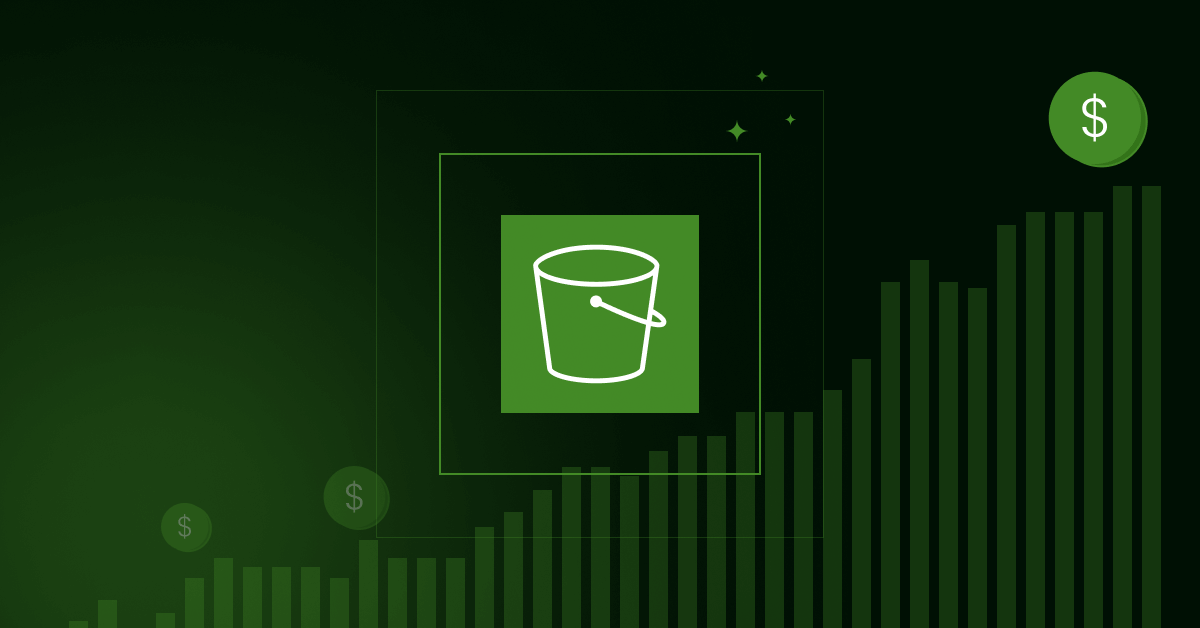Here’s how to mount Linode S3-compatible Object Storage on Debian 12 (Bookworm), put the access key and secret on /var/app/secret/ and assign it to the user exampleuser.
Here’s how to mount Linode S3-compatible Object Storage on Debian 12 (Bookworm) and assign it to the user exampleuser:
1. Install Prerequisites
Update your system and install s3fs:
|
0 1 2 3 |
sudo apt update sudo apt install -y s3fs |
2. Set Up Credentials
Create a file to store the Linode S3 access keys securely. Use the /var/app/secret/credentials file as specified:
|
0 1 2 3 |
echo "LINODE_ACCESS_KEY:LINODE_SECRET_KEY" > /var/app/secret/credentials sudo chmod 600 /var/app/secret/credentials |
Replace:
LINODE_ACCESS_KEYwith your Linode Access Key.LINODE_SECRET_KEYwith your Linode Secret Key.
3. Create a Mount Point
Create the directory where the object storage will be mounted:
|
0 1 2 |
sudo mkdir -p /mnt/linode-s3 |
4. Determine User and Group IDs
Find the UID and GID of the user exampleuser:
|
0 1 2 |
id exampleuser |
Example output:
|
0 1 2 |
uid=1001(exampleuser) gid=1001(exampleuser) groups=1001(exampleuser) |
Take note of the uid and gid (in this case, 1001).
5. Mount the Object Storage
Mount the S3 bucket and assign ownership to exampleuser. Replace BUCKET_NAME with your bucket’s name and <ENDPOINT> with your Linode Object Storage endpoint:
|
0 1 2 |
s3fs BUCKET_NAME /mnt/linode-s3 -o url=https://<ENDPOINT> -o use_path_request_style -o passwd_file=/var/app/secret/credentials -o uid=1001 -o gid=1001 |
Example for a bucket named my-bucket:
|
0 1 2 |
s3fs my-bucket /mnt/linode-s3 -o url=https://us-east-1.linodeobjects.com -o use_path_request_style -o passwd_file=/var/app/secret/credentials -o uid=1001 -o gid=1001 |
6. Verify the Mount
Check the ownership and permissions of the mounted directory:
|
0 1 2 |
ls -ld /mnt/linode-s3 |
Expected output:
|
0 1 2 |
drwxr-xr-x 1 exampleuser exampleuser 4096 Dec 2 12:00 /mnt/linode-s3 |
List the contents of the bucket:
|
0 1 2 |
ls /mnt/linode-s3 |
7. Configure Auto-Mount on Boot
To automatically mount the S3 bucket on system reboot, add an entry to /etc/fstab:
|
0 1 2 |
sudo nano /etc/fstab |
Add the following line, replacing placeholders with your bucket and credentials:
|
0 1 2 |
s3fs#my-bucket /mnt/linode-s3 fuse _netdev,url=https://us-east-1.linodeobjects.com,use_path_request_style,passwd_file=/var/app/secret/credentials,uid=1001,gid=1001 0 0 |
Save and exit the file (Ctrl+O, Enter, Ctrl+X).
8. Test the Configuration
Reboot the system to ensure the auto-mount works:
|
0 1 2 |
sudo reboot |
After reboot, check the mount point:
|
0 1 2 |
ls /mnt/linode-s3 |
Optional: Adjust Permissions
If you need specific file and directory permissions, you can add umask to the mount options. For example, to set 755 permissions for directories and files:
|
0 1 2 |
-o umask=0022 |
Your Linode S3-compatible Object Storage is now mounted and assigned to the user exampleuser.