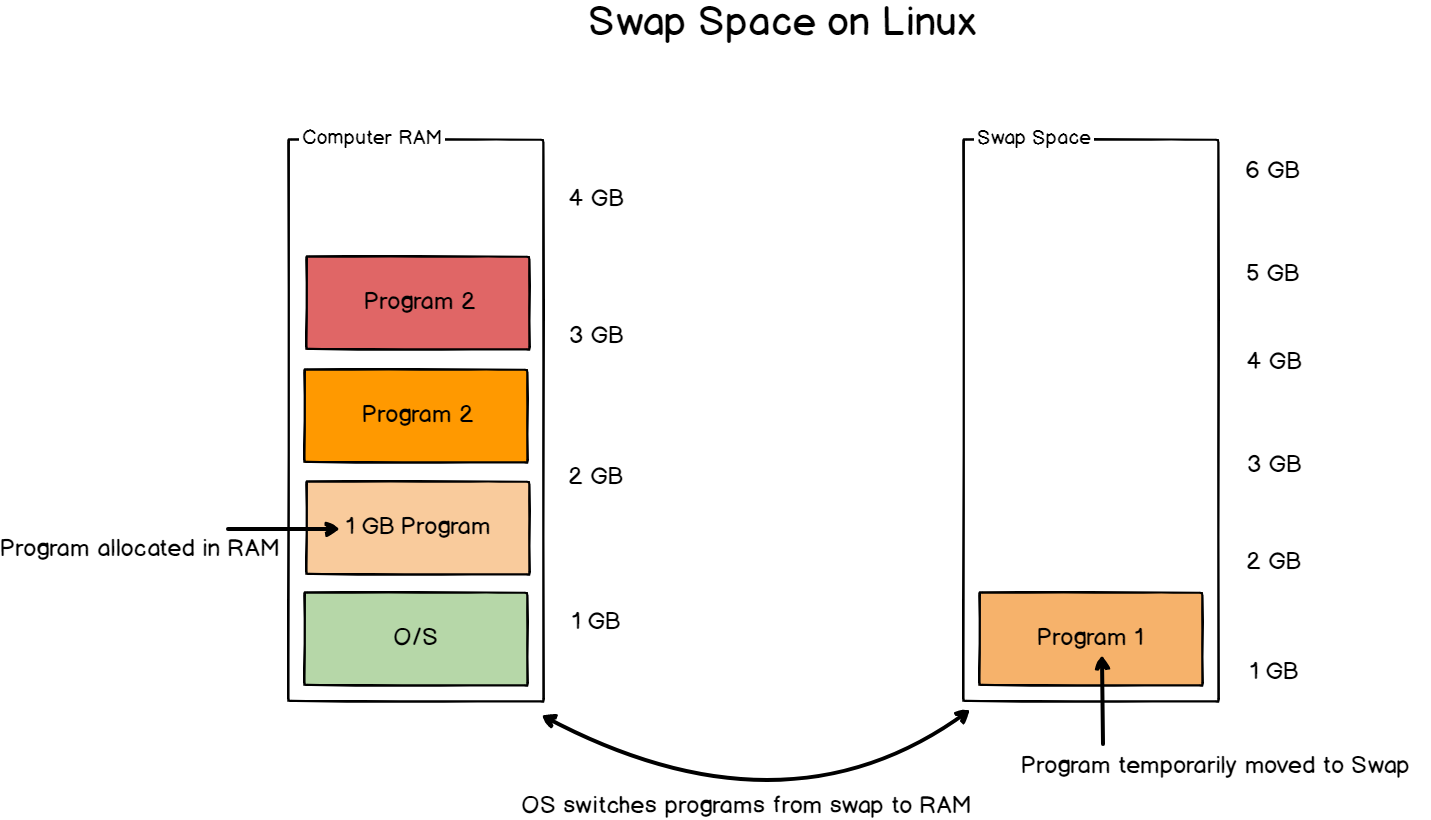When using a Linode VM, I needed to set up a custom swap configuration. A custom swap means utilizing a Volume Disk outside of the Virtual Machine’s primary storage.
The first step is to create the desired volume, for example, a 20 GB volume.
Second step, configure a newly attached 20 GB Linode volume as swap on Debian 12,
1. Identify the New Volume
First, identify the newly attached volume using the lsblk or fdisk command:
lsblkLook for the new volume, which should be something like /dev/sdX (replace X with the actual letter, such as sdb or sdc).
2. Create a Swap Partition
If the new volume is not already partitioned, create a swap partition:
sudo fdisk /dev/sdXInside the fdisk interactive prompt:
- Press
nto create a new partition. - Press
pto make it a primary partition. - Press
1to assign it the first partition number. - Press
Enterto accept the default first sector. - Press
Enteragain to accept the default last sector (this will use the entire 20 GB). - Press
tto set the partition type. - Enter
82to set the partition type to Linux swap. - Press
wto write the changes and exitfdisk.
3. Format the Partition as Swap
Now, format the new partition as swap:
sudo mkswap /dev/sdX14. Enable the Swap
Enable the swap with the following command:
sudo swapon /dev/sdX15. Make Swap Permanent
To ensure the swap is enabled on every boot, edit the /etc/fstab file:
sudo nano /etc/fstabAdd the following line to the end of the file:
/dev/sdX1 none swap sw 0 0Replace /dev/sdX1 with the correct partition path for your volume.
6. Verify the Swap
You can verify the swap is working with the swapon or free command:
sudo swapon --show
free -hThis should show the newly created swap partition.
Your 20 GB Linode volume is now set up and being used as swap on your Debian 12 server!
Reffrence