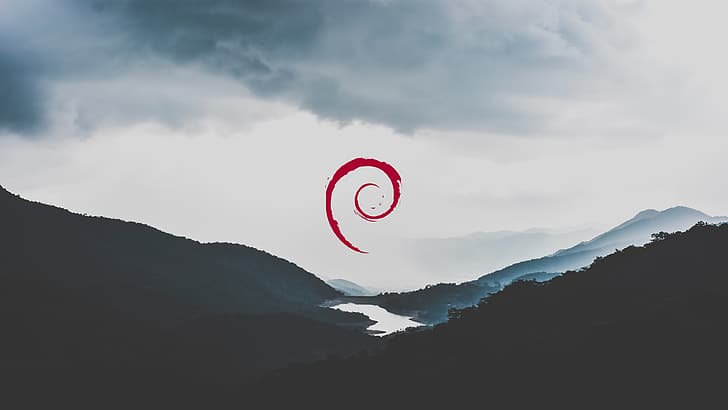If you’re working with Linux systems, you’ll frequently encounter .tar.gz files. These are compressed archive files commonly used for packaging software, backups, and configuration bundles. In this guide, we’ll explain what a .tar.gz file is, how to extract it, and how to create one safely on Linux systems like Debian or Ubuntu.
What is a .tar.gz File?
A .tar.gz file is a combination of two formats:
.tar: Stands for Tape Archive. It combines multiple files and directories into one file, but does not compress them..gz: Stands for Gzip. It compresses the.tarfile to save space.
This results in a compressed archive: filename.tar.gz. You may also see .tgz, which is a shorthand alias for .tar.gz.
How to Extract a .tar.gz File
You can extract a .tar.gz file using the tar command, which is pre-installed on most Linux distributions.
# Basic extraction
$ tar -xzvf archive.tar.gz
Code language: PHP (php)Explanation:
-x: Extract-z: Use gzip to decompress-v: Verbose, shows files being extracted (optional)-f: Filename of the archive
Extract to a Specific Directory
If you want to extract files into a particular folder:
$ tar -xzvf archive.tar.gz -C /path/to/destination/
Extract and Change Top-Level Folder Name
Sometimes, you may want to extract the contents but rename the top-level directory in the archive. One way to do this is:
# Step 1: Create a target directory
$ mkdir new-folder
# Step 2: Extract into it
$ tar -xzvf archive.tar.gz -C new-folder/
Code language: PHP (php)Alternatively, to restructure or rename after extraction:
$ tar -xzvf archive.tar.gz
$ mv old-folder-name new-folder-name
Code language: JavaScript (javascript)Use --transform to Rename Folder During Extraction
If you want to rename the top-level folder directly during extraction (e.g., from example.com.v2 to example.com):
$ tar --transform='s/^example\.com\.v2/example.com/' -xzvf archive.tar.gz
Code language: JavaScript (javascript)Make sure to match the actual top-level folder name inside the archive. Use tar -tzf archive.tar.gz to preview the folder structure before extracting.
Permission Denied or Directory Errors?
If you see errors like Cannot mkdir: Permission denied or Cannot open: No such file or directory, it usually means:
- You don’t have write permission to the destination directory
- You’re trying to extract into a system-owned path like
/var/wwwwithoutsudo
Solution:
sudo tar -xzvf archive.tar.gz -C /desired/path/
Or extract it in your home directory:
tar -xzvf archive.tar.gz -C ~/myfolder/
Code language: JavaScript (javascript)How to Create a .tar.gz File
To create a .tar.gz file (compress a folder or multiple files):
$ tar -czvf archive.tar.gz folder_or_files
Explanation:
-c: Create archive-z: Compress with gzip-v: Verbose (optional)-f: Output filename
Example: Compress a folder
$ tar -czvf backup.tar.gz myproject/
Example: Compress multiple files
$ tar -czvf images.tar.gz photo1.jpg photo2.jpg photo3.jpg
Note: Compressing already-compressed files like .jpg, .mp4, or .zip often yields minimal size reduction. Expect 0–5% savings at best.
Rename Parent Directory When Compressing
If you want the archive to extract into a renamed top-level folder:
$ cp -r original-folder temp-folder-name
$ tar -czvf renamed-folder.tar.gz temp-folder-name
$ rm -rf temp-folder-name
This way, you control the name users will see when they extract the archive.
Alternative Methods
Step-by-Step: gunzip + tar
You can also extract the archive in two steps:
$ gunzip archive.tar.gz # Results in archive.tar
$ tar -xvf archive.tar # Extract the tar archive
Code language: PHP (php)Using 7-Zip
If you’re working in a GUI environment or using 7-Zip from the terminal:
$ 7z x archive.tar.gz # Step 1: Extracts .tar
$ 7z x archive.tar # Step 2: Extracts contents
Code language: PHP (php)Note: Install 7-Zip on Debian/Ubuntu via: sudo apt install p7zip-full
Conclusion
The .tar.gz format is widely used in Linux environments because it bundles and compresses files efficiently. Extracting and creating these files is straightforward using the built-in tar tool, or you can use 7z for more flexibility.
If you run into permission issues, always check your destination path and consider using sudo or extracting to a user-owned directory. You can also change the folder structure or top-level folder name during or after extraction and even while compressing.